Market Xpert Help Library
Help Topics:
- General Information
- Training Resources
- Introduction
- Item Search
- Bid Wizard
- Price Strategies
- Ink & Toner Finder
- Reports
- Settings
- Preferences
- Market Xpert Basics
- Item Search
- Search Basics
- Search Results List
- Quick View
- Add Item to Bid
- Item Details
- Details Overview
- Competitive Data
- Substitutes
- Additional Sources
- Stock Check
- Bid Wizard
- Introduction
- Whats New?
- Create a New Bid
- Edit Functions
- Export Functions
- Schedule Functions
- My Presentations
- Price Strategies
- Ink & Toner
- Reports
- Custom Settings
- Preferences
- Overview
- Stock Check Setup Guide
- Chain Flags
- Manufacturer Information
- Essendant Facilities
- SPR Facilities
- IT - Site Options
- V1 - SP Richards EDI
- V2 - Essendant EDI
- V4 - Azerty EDI
- V6 - Supplies Network EDI
- V7 - Lagasse EDI
- VA - SPR Canada EDI
Chain Reports from OPSoftware
Chain Reports are an excellent way of tracking trends from the various big box retailers.
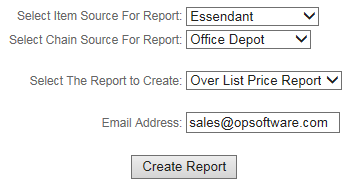
To create a report, make your selections and click the 'Create Report' button:
- Select the Item Source for the report. Item sources include the major wholesalers.
- Select the chain source for the report.
- Select the report type to create. We currently support the following report types:
- Over List Price Report
- Price Change Report
- Items On Sale Report
- You can optionally enter your email address and we will send you a link to the file once it is built.
Click the 'Create Report' button to create the report.
Please Note: We have changed the chain reports functionality to enable more flexability for our users. We will create the report as an Excel file off-line, similiar to exporting a bid. You will be redirected to the Bid Wizard File Output page while the file is being built.